In the age of exponential data growth, 'findability' within e-commerce is a major stumbling block. The transition from brick-and-mortar stores to online commerce was supposed to make it easier for customers to find what they want. But, with the internet today more like a thick forest than a neat web, it's become harder than ever to cut through the noise and be the tree they seek.
Your products' findability is essential. Your consumers can't buy what they can't find, and visitors who convert are 90% more likely to use search than those merely browsing. According to a report from Wired, the key to improved on-site conversions is making it as easy as possible for your prospective customers to find what they're looking for, and one of the most actionable metrics you have at your disposal is your list of null-result keywords.
Null-Result Keywords
At its most basic, a null result is a result without the expected content: that is, the proposed result is absent. Unsurprisingly, visitors who receive such outcomes after a search are more likely to leave your site and, more often than not, will never return. As a rule of thumb, if you are experiencing anything above a 5% null-result rate, there is room for improvement.
But, by leveraging your null-result keyword list and either reducing or eliminating all keywords present, you can reduce bounce-rate, increase conversions, and ensure satisfied visitors return time-after-time.
The most common way to identify your null-result keyword list, and leverage it to your advantage, is to send an event to your analytics tool, such as Google Analytics.
How to Send a Zero-Hit Event to Google Analytics
Google Analytics (GA) is a sophisticated software. If you're running GA without Google Tag Manager (GTM) alongside, your site will automatically send an event when the user's search query gives no hits in return. This will likely look like the following code:
ga('send', {
hitType: 'event',
eventCategory: 'Search',
eventAction: 'Searched with no hits',
eventLabel: keyword
});
Or, the following image:
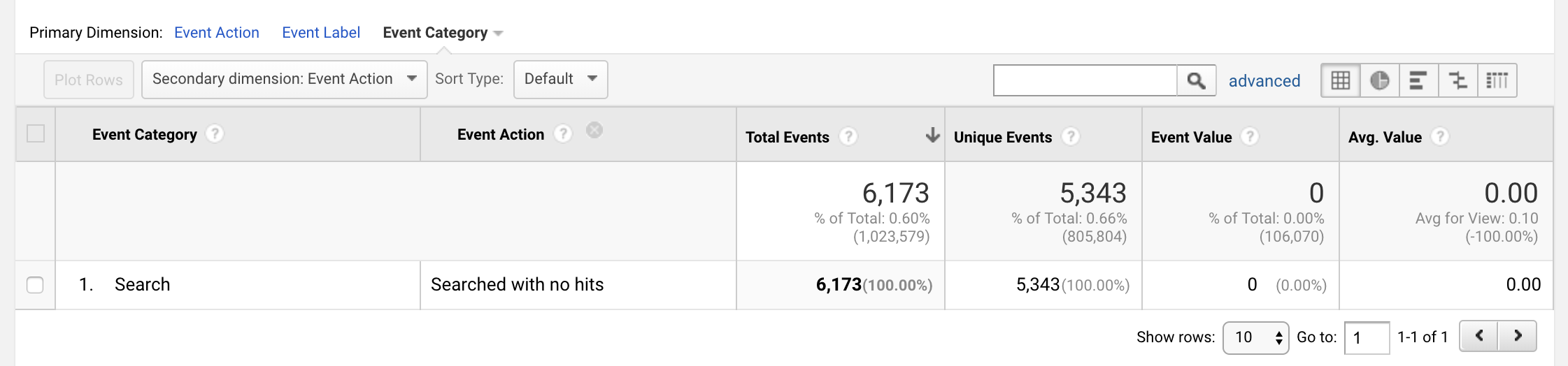
For best results, you will need to tweak the code according to your event setup. If, for example, you use a national language for your naming standard or have a different setup when it comes to categories or actions, the naming of the values must be altered to reflect this change. For more information, see Google's support pages on events, here.
How to Show "Did You Mean This?" Results
In addition to sending zero-hit events to GA, you can also send information when the user's search query does not generate an exact hit but where your search engine is guessing what the user is looking for. The following code is an example of this:
ga('send', {
hitType: 'event',
eventCategory: 'Search',
eventAction: 'Estimated result',
eventLabel: keyword
});
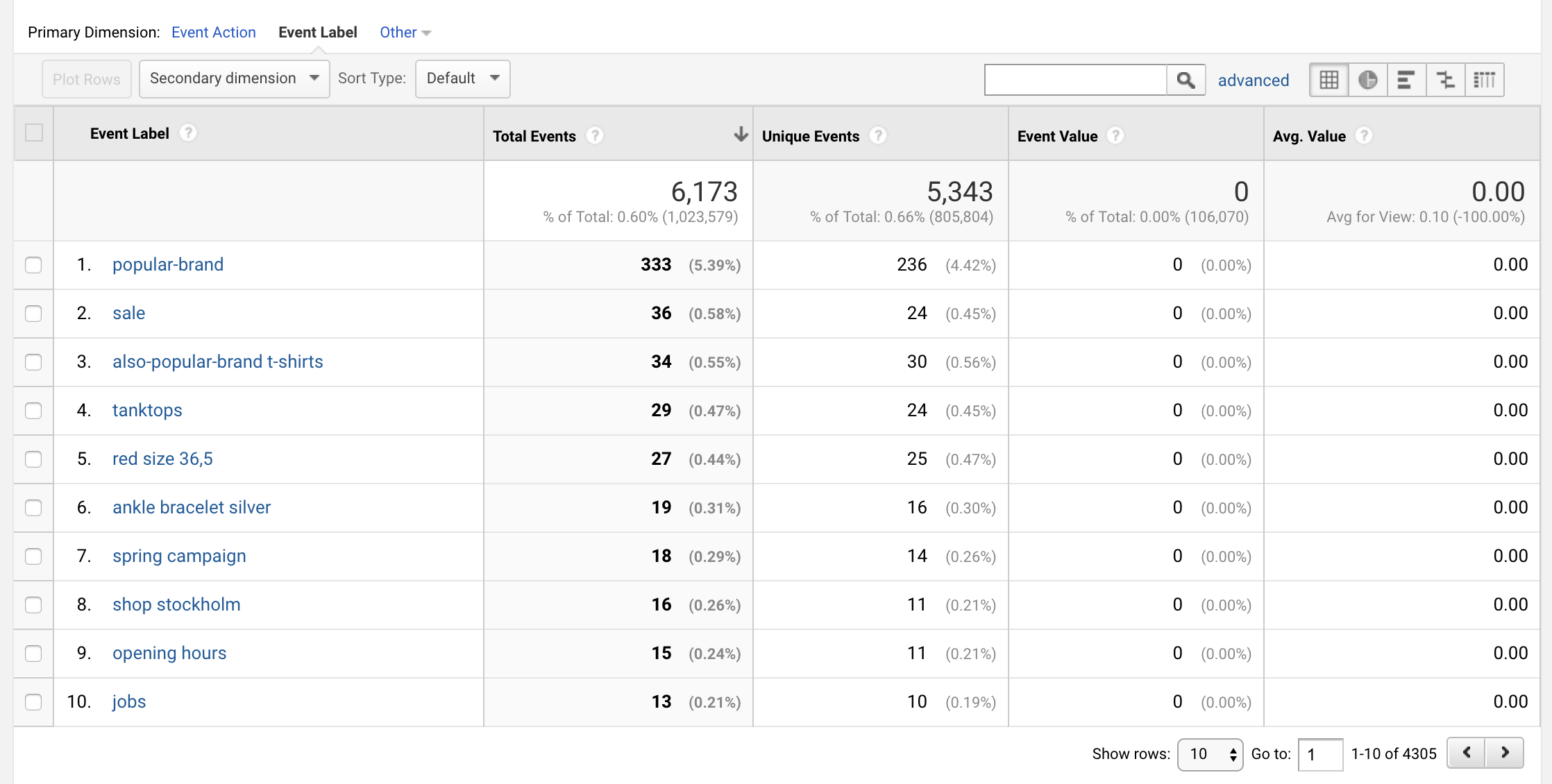
Smaller misspellings will not show up in this report since they are corrected on the fly and are not noticeable for the user. Actions can be taken in the same way as for the zero-hit report.
Events via Google Tag Manager
The addition of Google Tag Manager on your site slightly changes the way you track your null-results. In fact, the best method in this instance is to send the information via the dataLayer. This will likely look like the following code:
<script>
dataLayer = [{
'eventCategory': 'Search',
'eventAction': 'Searched with no hits',
'eventLabel': keyword,
'event': 'search'
}];
</script>
To ensure that this produces the desired results, you must set up the following processes within GTM:
- Three dataLayer variables that picks up the eventCategory, eventAction and eventLabel values
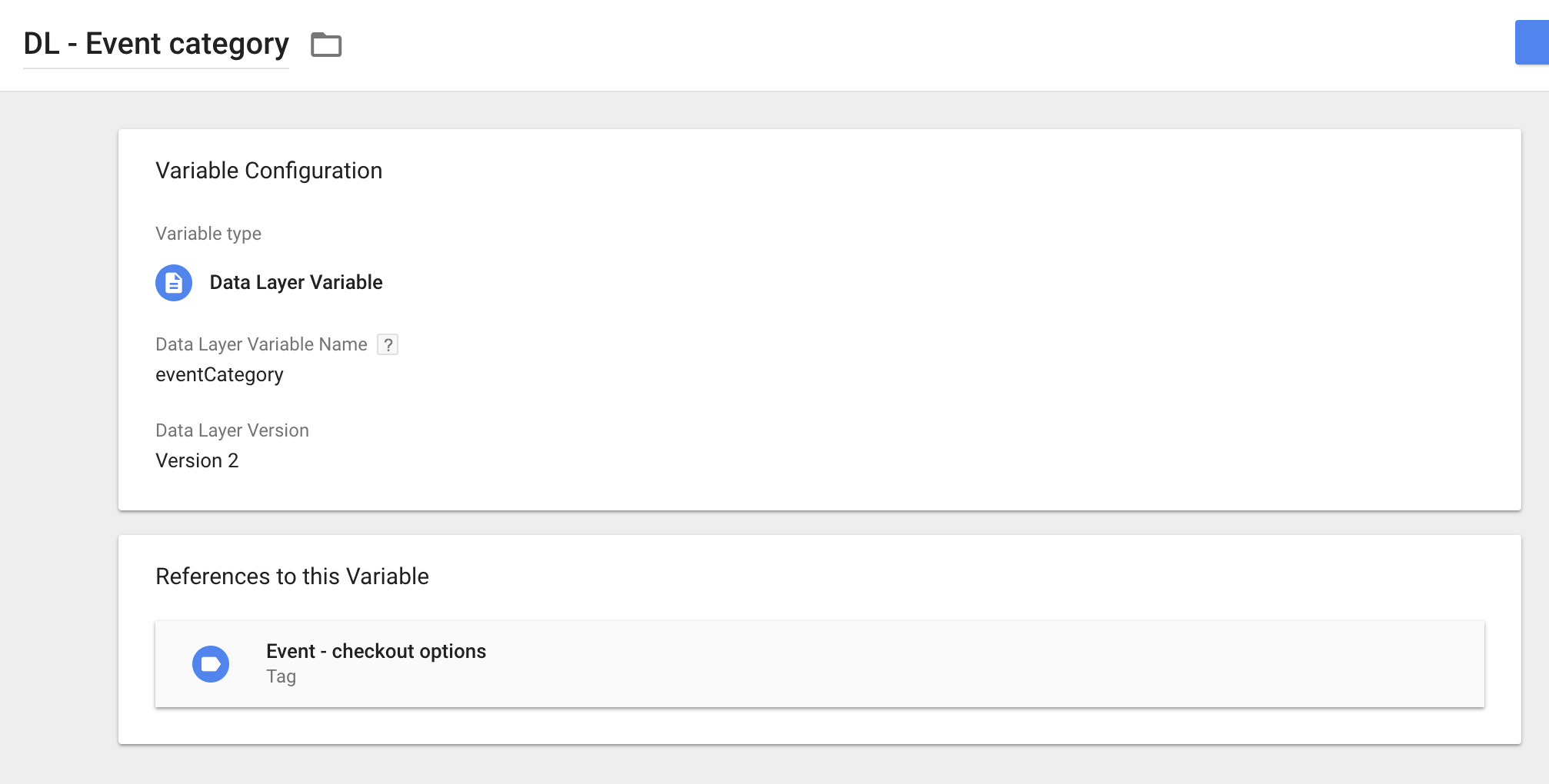
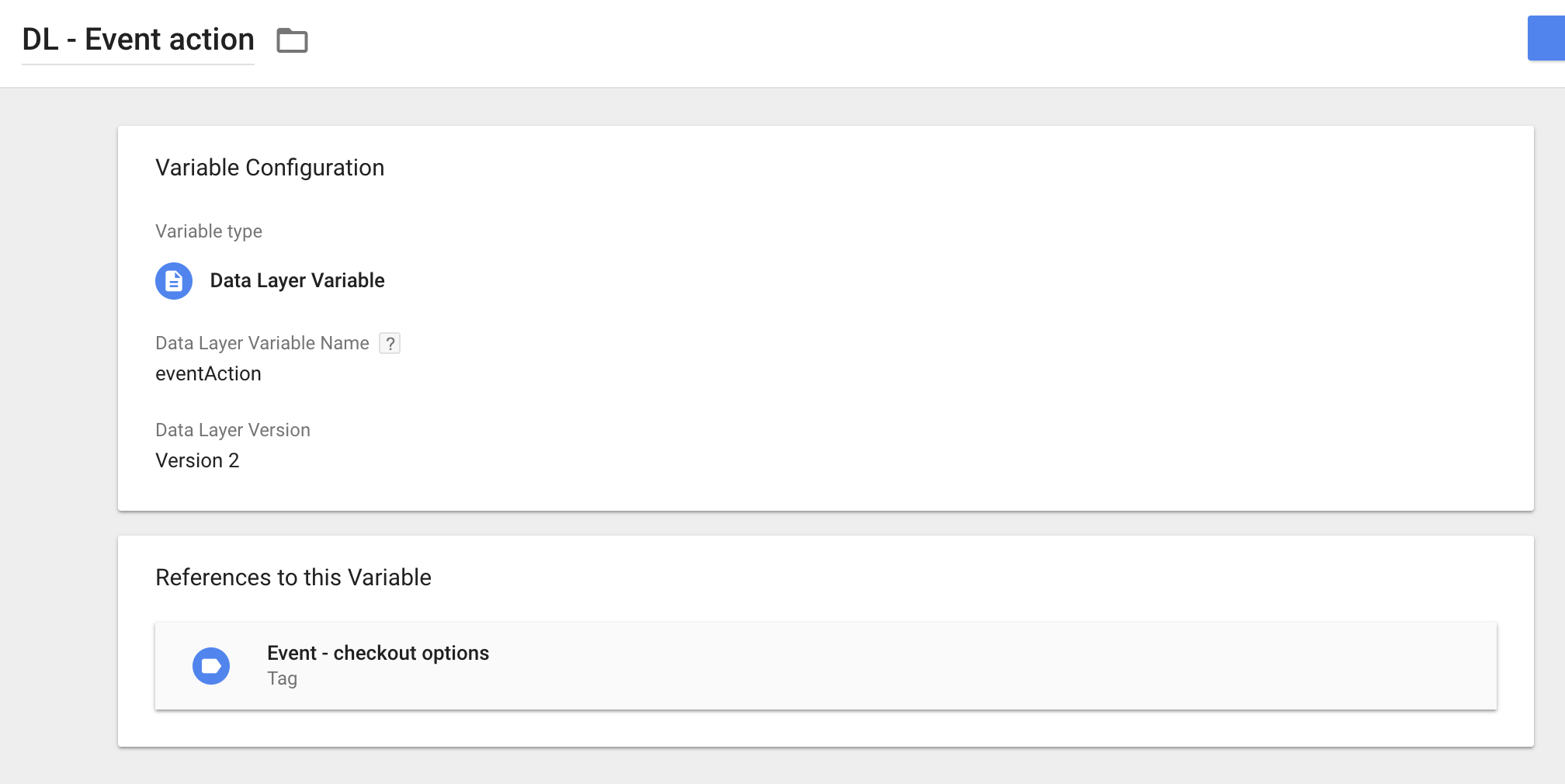
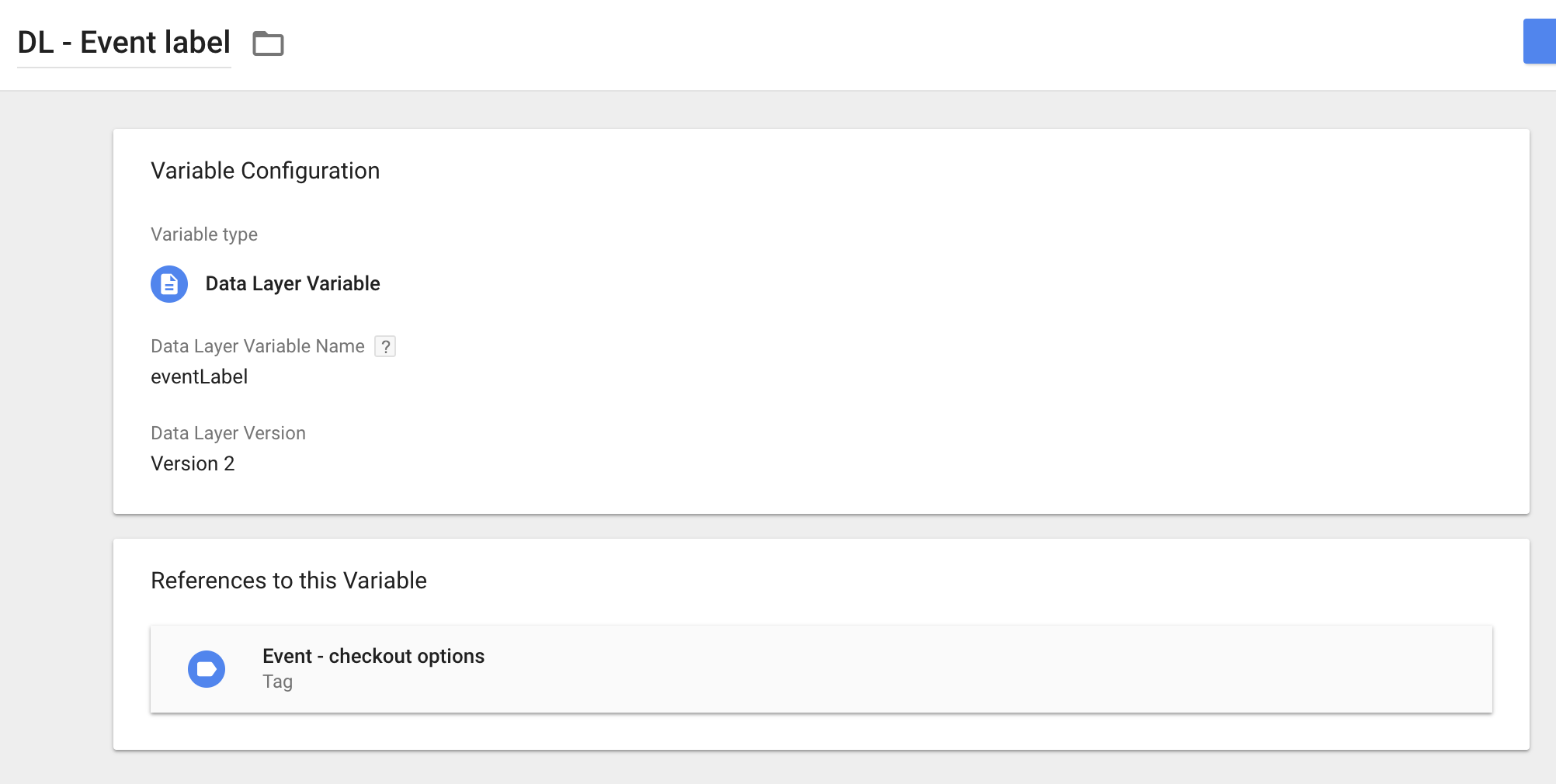
- A trigger for the custom event named "search"
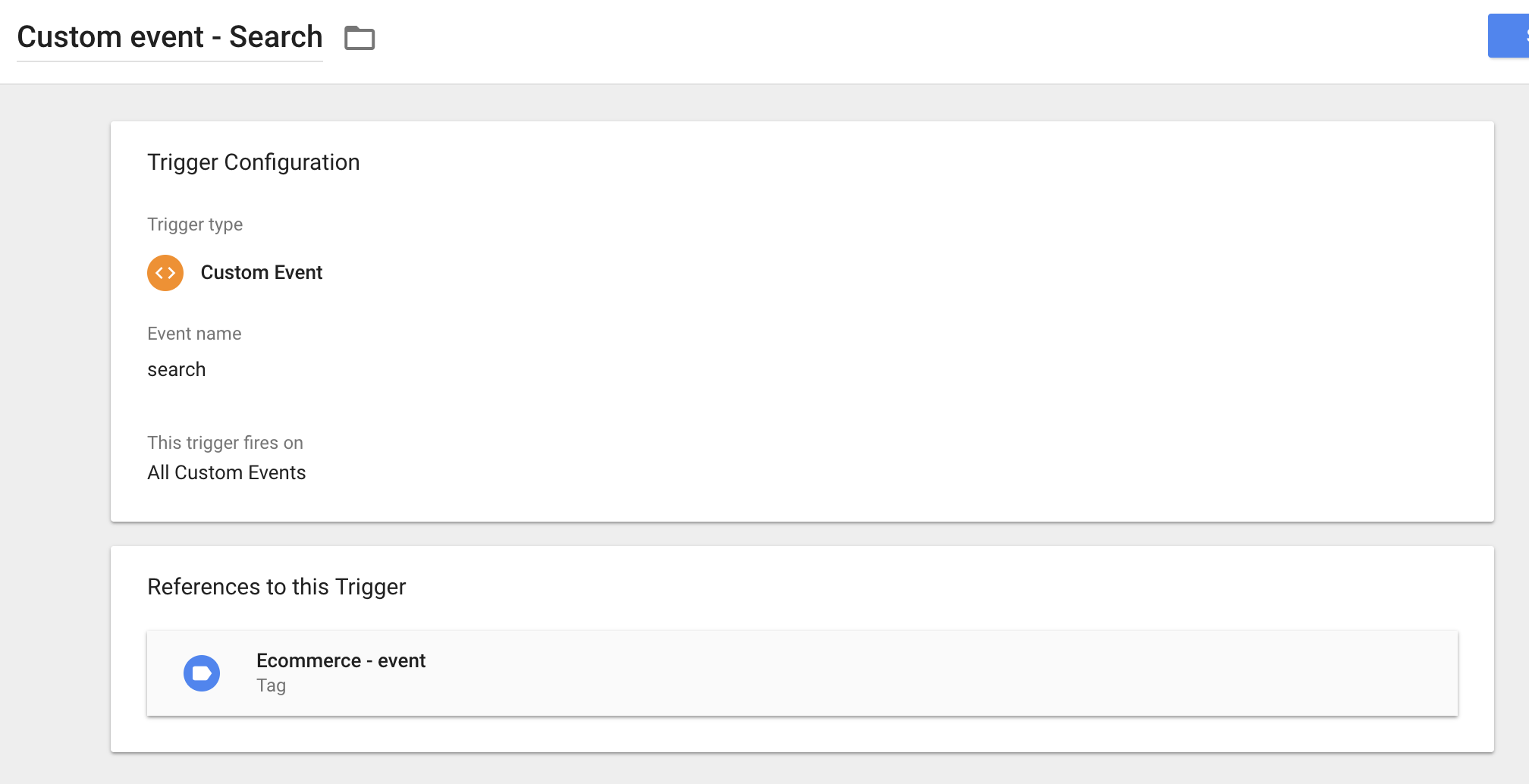
- A tag that sends the above to your Google Analytics account
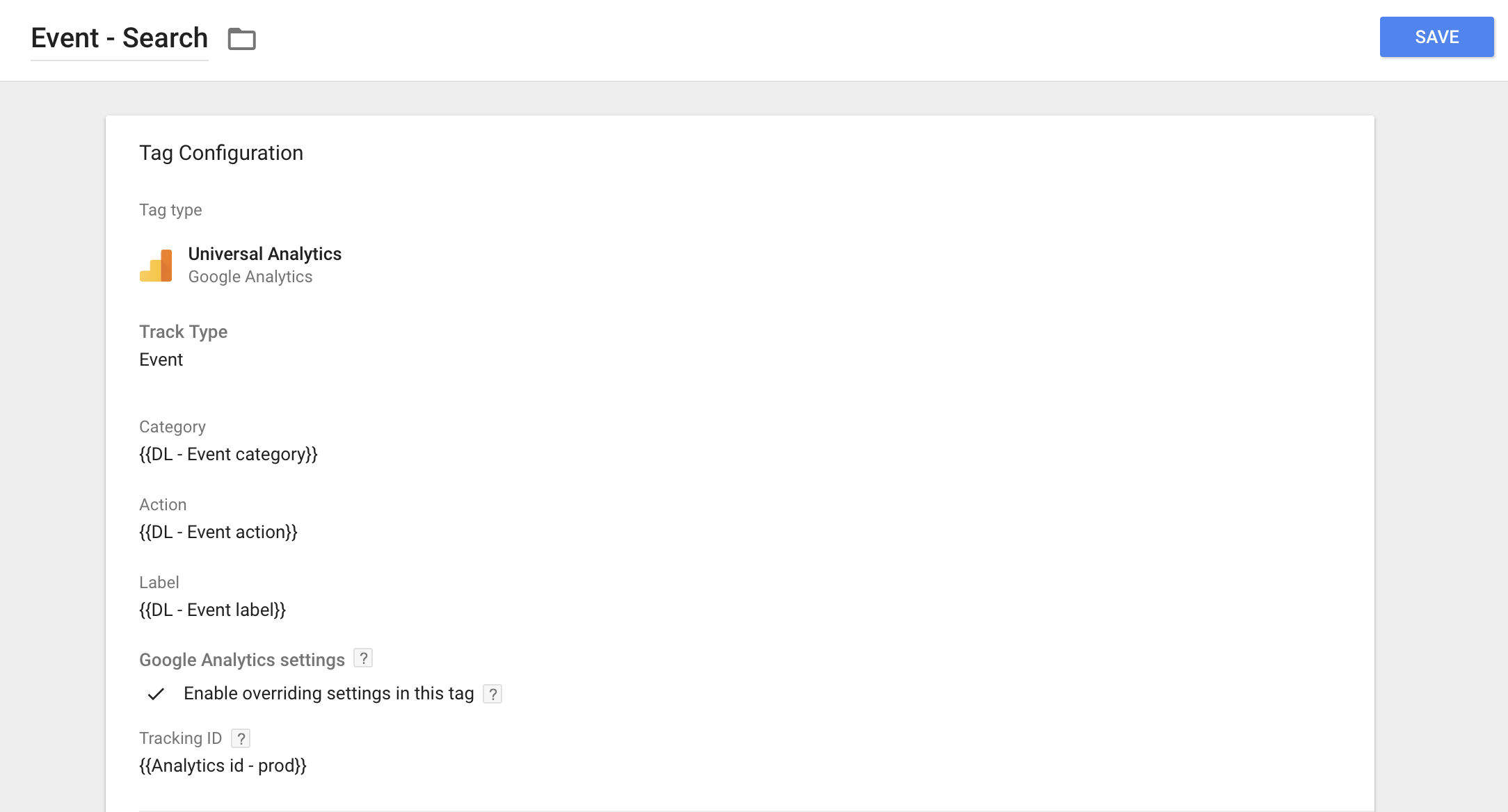
As before, the configuration within GTM will need to be altered according to the naming standard of your existing GTM tags. For more information, see Google's support pages on Tag Manager, here.
*If you want to know if you are using Google Tag Manager, open the Developers tool by right-clicking on your site and choose "Inspect", search (ctrl + f) for the word "
Analysing Events in Google Analytics
If you have followed the steps above and set up the zero-hits tracking, actionable and useful data should be flowing into your Google Analytics events report. This can be accessed by going to Behaviours / Events / Top Events and clicking on your search event category.
If you choose Event Label as your primary dimension then you can easily view the list of null-result keywords and rectify the keywords that are lacking product hit results. What you choose to do from there on out is your decision, but, to give you a couple of ideas, how about:
- Increasing the range of products on your site to include products you currently do not have?
- Changing searchable attributes on your products to match more keywords – perhaps the words "squash" should be mentioned in the searchable description text for your zucchini?
There's also a possibility to add a searchable attribute that is hidden from the user on your products, in order to match more keywords. The config changes required to make this happen are what we at Loop54 help with, day in, day out – so don't hesitate to get in touch.
Or, to learn more about how to create a frictionless shopping experience and improve conversions – download our e-commerce website design guide.


